G-gen の大津です。当記事では、Google が提供する画像生成 AI モデル Imagen と、Web UI 用の Python フレームワークである Gradio を使用した、シンプルな画像生成 Web アプリの開発手順を紹介します。

はじめに
Imagen
Imagen は、Google が提供する画像生成 AI モデルです。Imagen は、Google Cloud の AI/ML 統合開発ツールである Vertex AI 経由で利用可能です。Vertex AI の Web コンソールや REST API 経由でテキストプロンプトを渡すことで、画像を生成することができます。
Imagen では以下のことが可能です。
- テキストから新しい画像を生成する
- アップロードまたは生成された画像をテキストプロンプトで編集する
- 特定のオブジェクト(ハンドバッグや靴など)でモデルをファインチューニングし、画像を生成する
2024年6月現在、Imagen を使用するためには、申請フォームからの申請が必要となります。現在の Imagen 2 が「Generally Available with allowlist(許可リスト付きの一般公開)」という、制限付きの公開であるためです。
詳細は以下のドキュメントをご参照ください。
Imagen の利用申請は、以下の申請フォームから行ってください。
Gradio
Gradio は、機械学習 Web アプリを容易に構築できる Python フレームワークです。
当記事では、Gradio の Interface() クラスを使用して web アプリを構成しています。
当記事で開発するもの
本記事では、以下を機能を持つ Web アプリケーションを開発しました。
- Imagen 2 に対してパラメータ(サイズやアスペクト比など)をセットしてリクエストを投入し、画像を生成する
- 日本語のテキストプロンプトを受け付ける
- UI は日本語で表示する
一方で、以下は要件としていません。
- アップロードした画像をプロンプトとして別の新しい画像を生成する
- 画像の一部を編集する(マスキング等)
- 特定の画像を使ってファインチューニングする
ソースコードは、Google Cloud が提供する以下の GitHub リポジトリのソースコードを元にし、一部改変しています。ソースコードは Apache 2.0 ライセンスに基づいて公開されています。
ソースコードの開発
Python のバージョン
当記事では、Python 3.12.0 を使って開発しています。
$ python --version Python 3.12.0
requirements.txt
使用するライブラリを、以下のとおり requirements.txt に定義します。
gunicorn google-cloud-aiplatform==1.52.0 google-generativeai==0.5.4 gradio==4.36.0
main.py
開発したコードの全文を以下に記載します。
- 変数
PROJECT_IDに定義するYour-Project-IDの部分は、ご自身が使用する Google Cloud プロジェクトの IDに置き換えてください。 - ライセンス規約に基づき、改変部分が判るようにコメントを追加しています。
# Copyright 2023 Google LLC # # Licensed under the Apache License, Version 2.0 (the "License"); # you may not use this file except in compliance with the License. # You may obtain a copy of the License at # # https://www.apache.org/licenses/LICENSE-2.0 # # Unless required by applicable law or agreed to in writing, software # distributed under the License is distributed on an "AS IS" BASIS, # WITHOUT WARRANTIES OR CONDITIONS OF ANY KIND, either express or implied. # See the License for the specific language governing permissions and # limitations under the License. import gradio as gr import traceback import vertexai from vertexai.preview.vision_models import ImageGenerationModel # 環境変数の設定 PROJECT_ID = "Your-Project-ID" # Google Cloud プロジェクトの ID LOCATION = "us-central1" # Gemini モデルを使用するリージョン vertexai.init(project=PROJECT_ID, location=LOCATION) def imagen_generate( model_name: str, prompt: str, negative_prompt: str, sampleImageSize: int, aspect_ratio: str, # アスペクト比を指定できるように追加 sampleCount: int, seed=None, ): model = ImageGenerationModel.from_pretrained(model_name) generate_response = model.generate_images( prompt=prompt, negative_prompt=negative_prompt, number_of_images=sampleCount, guidance_scale=float(sampleImageSize), aspect_ratio=aspect_ratio, # アスペクト比を指定できるように追加 language="ja", # 日本語でのプロンプトに対応するために追加 seed=seed, ) images = [] for index, result in enumerate(generate_response): images.append(generate_response[index]._pil_image) return images, generate_response # Update function called by Gradio def update( model_name, prompt, negative_prompt, sampleImageSize="1536", aspect_ratio="1:1", # アスペクト比を指定できるように追加 sampleCount=4, seed=None, ): if len(negative_prompt) == 0: negative_prompt = None print("prompt:", prompt) print("negative_prompt:", negative_prompt) # Advanced option, try different the seed numbers # any random integer number range: (0, 2147483647) if seed < 0 or seed > 2147483647: seed = None # Use & provide a seed, if possible, so that we can reproduce the results when needed. images = [] error_message = "" try: images, generate_response = imagen_generate( model_name, prompt, negative_prompt, sampleImageSize, aspect_ratio, sampleCount, seed # アスペクト比を指定できるように追加 ) except Exception as e: print(e) error_message = """An error occured calling the API. 1. Check if response was not blocked based on policy violation, check if the UI behaves the same way. 2. Try a different prompt to see if that was the problem. """ error_message += "\n" + traceback.format_exc() # raise gr.Error(str(e)) return images, error_message # gradio の設定 iface = gr.Interface( fn=update, inputs=[ gr.Dropdown( label="使用するモデル", choices=["imagegeneration@002", "imagegeneration@006"], # 最新モデルを使用する用に修正 value="imagegeneration@006", # 最新モデルを使用する用に修正 ), gr.Textbox( label="プロンプト入力", # 日本語での表示に修正 # 日本語での説明文章に修正 placeholder="短い文とキーワードをカンマで区切って使用する。たとえば「昼間, 上空からのショット, 動いている鳥」など", value="", ), gr.Textbox( label="ネガティブプロンプト", # 日本語での表示に修正 # 日本語での説明文章に修正 placeholder="表示したくない内容を定義します", value="", ), gr.Dropdown( label="出力イメージサイズ", # 日本語での表示に修正 choices=["256", "1024", "1536"], value="1536", ), gr.Dropdown( # アスペクト比を指定できるように追加 label="アスペクト比", # 日本語での表示に修正 choices=["1:1", "9:16", "16:9","3:4", "4:3"], value="1:1", ), gr.Number( label="表示件数", # 日本語での表示に修正 # 日本語での説明文章に修正 info="生成される画像の数。指定できる整数値: 1~4。デフォルト値: 4", value=4), gr.Number( label="seed", # 日本語での説明文章に修正 info="必要に応じて結果を再現できるように、可能であればシードを使用してください。整数範囲: (0, 2147483647)", value=-1, ), ], outputs=[ gr.Gallery( label="Generated Images", show_label=True, elem_id="gallery", columns=[2], object_fit="contain", height="auto", ), gr.Textbox(label="Error Messages"), ], title="Image Generation with Imagen on Vertex AI", # タイトルの修正 # 日本語での説明文章に修正 description="""テキストプロンプトからの画像生成。Imagen のドキュメントについては、この[リンク](https://cloud.google.com/vertex-ai/docs/generative-ai/image/generate-images)を参照してください。 """, allow_flagging="never", theme=gr.themes.Soft(), ) # Local 起動 iface.launch()
動作確認
ローカルでの実行
以下のコマンドにより、ローカルホスト(127.0.0.1)のポート 7860 で Web アプリが起動します。
$ python3 main.py Running on local URL: http://127.0.0.1:7860
画像生成 Web アプリを使用した画像生成
ローカルで起動した Web アプリの URL(http://127.0.0.1:7860)にブラウザでアクセスして、画像生成 Web アプリに接続します。
画像生成 Web アプリの UI から適当なテキストプロンプトを送信(Submit)してみます。送信(Submit)したテキストプロンプトの後に、Imagen モデルが生成した画像が表示されます。
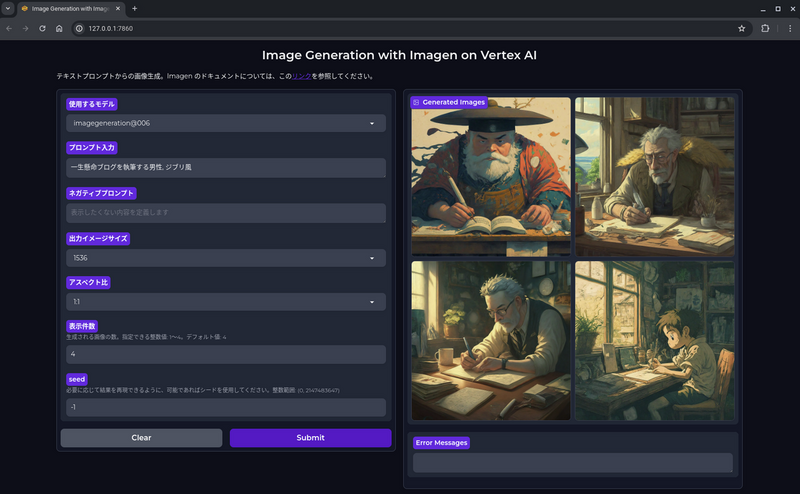
画像生成におけるプロンプトの開発指針は、以下の Google Cloud 公式ドキュメントもご参照ください。
- 参考 : プロンプトと画像属性のガイド
Google Cloud へのデプロイ
Cloud Run の使用
開発した画像生成 Web アプリを、Google Cloud 上にデプロイします。当記事ではデプロイ先のサービスとして、サーバーレス コンテナ コンピューティングサービスである Cloud Run を使用します。Cloud Run の詳細については以下の記事をご一読ください。
ディレクトリ構成
今回開発した画像生成 Web アプリのディレクトリ構成は以下のとおりです。
imagen-app |-- main.py |-- requirements.txt |-- Dockerfile
コードの修正
main.py 末尾の launch() の引数を、以下のように修正します。
iface.launch(server_name="0.0.0.0", server_port=10080)
Dockerfile の作成
Cloud Run へのデプロイには Docker イメージを用意する必要があるため、Dockerfile を作成します。
FROM python:3.12-slim WORKDIR /usr/src/app COPY requirements.txt ./ RUN pip install --no-cache-dir -r requirements.txt COPY . . EXPOSE 10080 CMD [ "python", "./main.py" ]
Cloud Run にデプロイ
Dockerfile の存在するディレクトリで以下のコマンドを実行し、コンテナイメージのビルドと Cloud Run へのデプロイを同時に行います。
# Cloud Run サービスをデプロイ $ gcloud run deploy gradio-imagen --source . \ --region=asia-northeast1 \ --allow-unauthenticated \ --port 10080 \ --memory=1Gi \ --min-instances=1 \ --max-instances=1
ビルドされたコンテナイメージは、指定したリージョンに自動で作成される「cloud-run-source-deploy」という名前の Artifact Registory リポジトリに格納されます。
動作確認
Cloud Run のデプロイが完了すると、標準出力に Cloud Run のエンドポイントが Service URL として出力されます。この URL に、ブラウザからアクセスします。
$ gcloud run deploy gradio-imagen --source . --port 10080 --region=asia-northeast1 --allow-unauthenticated --memory=1Gi --min-instances=1 --max-instances=1 This command is equivalent to running `gcloud builds submit --pack image=[IMAGE] .` and `gcloud run deploy gradio-imagen --image [IMAGE]` Building using Buildpacks and deploying container to Cloud Run service [gradio-imagen] in project [Your-Project-ID] region [asia-northeast1] ✓ Building and deploying... Done. ✓ Uploading sources... ✓ Building Container... Logs are available at [https://console.cloud.google.com/cloud-build/builds/34c8fdeb-02c3-469d-b6ed-9b589d64d759?project=858711621705]. ✓ Creating Revision... ✓ Routing traffic... ✓ Setting IAM Policy... Done. Service [gradio-imagen] revision [gradio-imagen-00002-frp] has been deployed and is serving 100 percent of traffic. Service URL: https://gradio-imagen-XXXXXXXXX-an.a.run.app
ローカルで実行したときと同様に、Web アプリの UI にテキストプロンプトを送信(Submit)してみます。
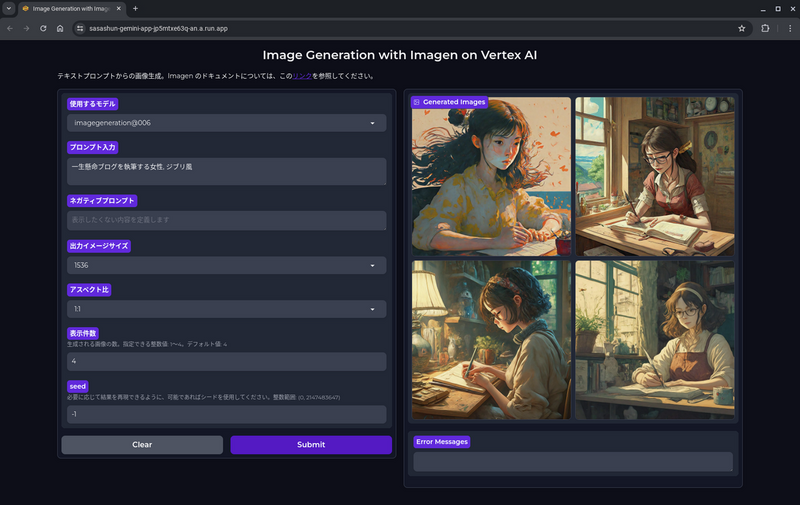
Cloud Run のアクセス元制御について
Cloud Run にデプロイした Web アプリのアクセス元制御を行いたい場合、Cloud Run の前段にロードバランサーを配置し、Identity Aware Proxy(IAP)による IAM 認証や Cloud Armor による IP アドレスの制限を実装することができます。
以下の記事もご参照ください。
大津 和幸 (記事一覧)
クラウドソリューション部
2022年4月にG-gen にジョイン。
前職まではAWSをはじめインフラ領域全般のなんでも屋。二刀流クラウドエンジニアを目指して、AWSのスキルをGoogle Cloudにマイグレーション中の日々。



